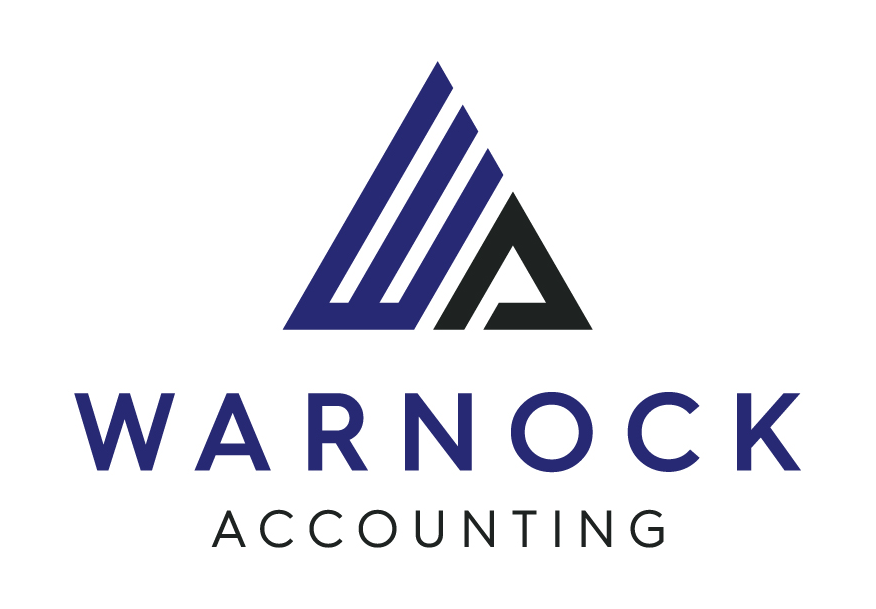Xero Bookkeeping: Record a Business Expense (Bill)
Author: Duncan Warnock CPA | March, 2016
Small Business Bookkeeping of expenses is made so much easier when using Cloud Accounting software solution Xero. At Warnock Accounting (Maribyrnong) we love helping local businesses enjoy the efficiencies of cloud accounting solutions.
You can do your business bookkeeping in Xero anywhere in the world with internet access.
Scenario: So you are running a business and have just received a bill for the stationary you have purchased but have not yet paid for.
The stationary purchase is $1,100 GST inclusive with GST amount of $100.00 from supplier Simones Stationary
Invoice for Bill is dated 23/3/2016 and bill due date is 31/3/2016
Purchase is for 100 stationary notebooks at a price of $11 each including GST.
Your business has not previously recorded this expense transaction in Xero
Your business has not previously paid for this expense transaction in Xero
Your business is registered for GST.
Xero Bookkeeping: Record a Business Expense (Bill):
Xero navigation steps are:
1.Log in to Xero
2.Select menu path: Accounts > Purchases
3.Click on the ‘New’ button
4.Click on the ‘Bill’ button to display the ‘NEW BILL’ screen
5. Enter Bill details
| Xero field | Suggested data value to enter |
| Amounts are | Tax Inclusive |
| From | Simones Stationary |
| Date | 23 Mar 2016 |
| Due Date | 31 Mar 2016 |
| Reference | INV123456 |
| Description | Notebooks |
| Qty | 100 |
| Unit Price | 11.00 |
| Account | Printing & Stationary |
| Tax Rate | GST on Expenses |
6. Check that the info you have entered into the Xero New Bill screen is consistent with the information recorded on the actual bill. Double check that the Bill Total and GST Amount is correct. Amend if required.
7.Click the green ‘APPROVE’ button to approve the Bill creation in Xero
8. ‘Bill Approved’ confirmation will be displayed to confirm that the bill has been successfully created in Xero.
Tips
Make sure that the GST Tax Code and GST Amount is correct. It is easy to get this wrong!
Upon bill creation as per above steps the newly created bill will now appear in the Xero Report 'Aged Payables'
User may attach a scanned copy of the bill via the attach icon during bill creation or via the edit bill option.Your business should scan your business expenses and either store them in your cloud accounting solution or alternate cloud data storage solution
Call Warnock Accounting (Maribyrnong) today for further help with setting up or using Xero or an alternative accounting software solution. Warnock Accounting is a friendly, reliable, methodical and accurate tax & accounting service. Warnock Accounting services the inner west of Melbourne